The goal when creating a password is to make it as unique as possible by avoiding common patterns outlined below.
Our password strength estimator uses pattern matching to recognize common passwords, names, words, phrases, dates, repeats (zzz), sequences (abc), and keyboard patterns (qwertyuiop).
How to reset your password
If you can’t remember the password for your Learning Snippets account, you can request a password reset email from the sign in page.
Can’t find the reset password email?
If you don’t receive the password reset email within an hour, please check your spam/junk folder. Also please add the hello@learningsnippets.com email address to your safe sender list.
Visit the I’m having trouble receiving emails from Learning Snippets article for more troubleshooting options.
How to change your password
You can change your password anytime in My Profile.
If you can’t remember which email address you used to create your Learning Snippets account, please try the following:
If you can’t find any confirmation emails from Learning Snippets in your email accounts, this could indicate your email address was entered incorrectly when you first signed up. If you believe this may have happened, please contact our Support Team.
You can choose what kind of notifications you would like to receive from Learning Snippets. We recommend that you keep ALL notifications turned on so that you don’t miss out on your latest Snippet.
To change your notification settings:
Please use the troubleshooting tips below if you’re not receiving emails from Learning Snippets.
You can always access your Snippets by logging into app.learningsnippets.com or on your mobile app. Once logged in you’ll have access to any Snippets available as part of the program(s) you’re enrolled in.
Having trouble logging in? See our other articles for more troubleshooting tips:
It is possible for each learner to “toggle” between French and English. You just need to:
It is also possible to change the language of the Learning Snippet emails that you receive.
This will change the language you receive your email notifications in.
If you have signed up for Learning Snippets and you are logged in but can’t find your Snippets, don’t worry. You’ll receive an email with a link to your pre-snippet survey or first Snippet.
Visit the I’m having trouble receiving emails from Learning Snippets article for more help troubleshooting.
On app.learningsnippets.com click the gear icon on the top right corner of the header. On the mobile app click the menu button on the bottom right corner of the navigation bar and select my profile. Scroll down to the text adjustment slider and adjust to a comfortable size.
Dialectic helps organizations improve the way people work, learn, and collaborate through person-centred design and the latest in social science.
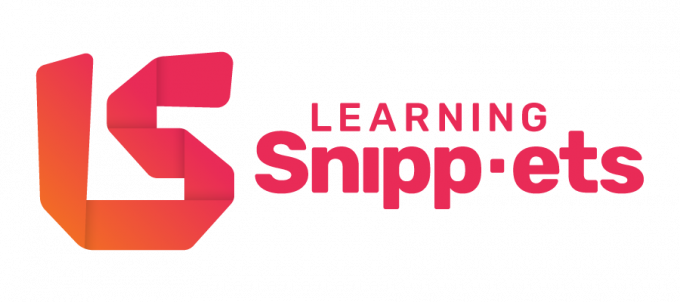
Does your team struggle with learning new soft skills?
Use our app or upload Snippets to your LMS to build better habits in minutes with scenario-based microlearning.
© 2025 Dialectic. All rights reserved. | Contact Us | Privacy Policy | Terms of Use | AODA Statement
See how easy it is to activate soft skills in your organization. Soft skills training on 3 key topics: DEI, Leadership, and Collaboration.